So let's start with some imaging terminology:
A pixel is a tiny block of color and is an image's most basic building block. A digital image comprises thousands or millions of individual pixels. One million pixels equal one megapixel; therefore, a 3.1-megapixel digital camera can take photographs that contain more than 3 million pixels.
The more pixels an image contains, the greater its detail. It's not a measurement. The only physically fixed dimensions that an image has are the number of pixels across/wide and down/high in that image (eg 900 x 700 pixels). When you "enlarge" or "shrink", your image you're merely deciding what size to make each pixel.
Though often used interchangeably, pixels per inch (PPI) and dots per inch (DPI) are technically not the same thing. PPI refers to the number of pixels found in one inch of an image. Typically these days an inch holds 150 pixels or better. DPI, on the other hand, refers to the amount of resolution a printer is capable of outputting. Printers use dots of individual different coloured inks to create an image; the more dots a printer can produce per square inch, the better quality its output.
The term "resolution" refers to the amount of information a digital or printed image file contains, usually measured in terms of how many pixels appear in each unit of width or height. Generally, the higher an image's resolution, the more detailed and crisp it will appear on a printed page.
Still with me?
You typically need some sort of software like Photoshop, or Paint Shop Pro to attach a specific dpi value to a file that you want to print. If you don't have anything at the moment & aren't looking to pay for another program, then pick up one of the free editors like Paint.NET or PhotoScape
These photo editing softwares allow you to set "real world" dimensions.
Since I've used Photoshop since its inception (its at version 9 now, I believe), I'm a bit of an image geek who has troubles explaining procedures to people who aren't familiar or have never used an image editing software...so I'll explain how I do printies & hope you'll keep up with me.
There are 2 ways to get the image to your computer: you either scan the product in your printer or photograph it. This way your image is full sized, large & detailed. If I take a scanned image at its highest printer-allowable resolution, I can ask my software to shrink it to 1/12th while keeping the image resolution to the same setting as when I scanned it....very important!
If I've used my camera to take the image....usually because the item was too large for my printer to scan....I take numerous photos of each portion of, say my huggies diaper box; cut out the background, reduce to a manageable size (using the same size of each of the portions) and paste each part of the box (on a different layer) using a new file. Layers allow me to correct mistakes or move things about without having to start all over again. A 1to12 scale means that every real size inch is a 0.083 doll house inch. So if I know what size my real size huggies box is I can calculate what size my printie should be. When I adjust the physical size, Photoshop automatically adjusts the resolution to compensate, and vice versa. For instance, if I decrease the physical size it'll increase the resolution. Pixel dimensions don't actually change while you're doing all these manipulations. The physical size can be whatever you want, as long as the DPI changes in tandem. The number of pixels don't change--only their size.
Set your printer to use best quality and select the correct paper type, matte, glossy or whatever you're using. Also remember to keep the resolution set to its best level. On some printers this may be the saturation level.
Here's what Tarapiglet of the DollHouse at Pooh Corner has to say on the subject:
When starting a paint or photo program you start with a blank canvas which you usually specify the size of. 816 by 1056 equals one standard paper size. Apply the ruler on the program so you can see if you are scaling correctly. You want to start with a large and detailed image. Generally the bigger the better because you'll want the printer to pick up on every little detail.2 1/2 would be 2.5. Always divide by 12 so you know where to match it on the paint program ruler. I get .66, now I resize my image until the 2 inch long side of the image measures .66 an inch on this huge canvas.The more pixels or details the computer and printer read the better off your prints will be.
You'll notice if you make your canvas size 816 x 1056 and resize the picture to 2" x 3" to fit a picture frame you get a so so print. The tip is resize 300% or 400% the canvas size and match the image size to that degree. So your 816 x 1056 canvas becomes 3264 x 4224, which are those numbers duplicated by 4 or 400%.Say I want my print to be 2 inches wide x 3 inches long when printed, that's 2 feet by 3 feet in 1" scale. I times 2 x 4, 4 being how much bigger I've times'd my canvas. That equals 8. I then divide that by 12, for the ruler. Always measure in decimals.
For example
The key to making good printies is setting your printer to the highest resolution or best quality print setting that it's capable of and using good quality either matte or glossy photo paper. You'll get more vibrant colors, crisper lines & readable text. You may want to give your printed copy a spray of clear polyurethane to make it moisture resistant & color fast but beware that not all inks accept any type of coating.
Again from Tara Piglet:
I found so far the #1 paper for making a print look like a painting is Post It Photo Paper Matte or Semi-Gloss. The Glossy paper lays the ink on thick which gives the effect of paint. The ink will smear with as little as finger sweat so handle carefully when dry. I had sucess clear nail polishing the matte and semi-gloss paper prints. For the lossy I would use a clear spray paint.
The next thing you want to invest in are detailing scissors or a sharp! xacto knife. Use a metal ruler with cork backing to prevent slipping for making paper folds that are crisp & straight. Use a fast dry glue and watch the amount of glue coming out of the bottle. You may want to use a toothpick or small artists paint brush to apply the glue with. Last but not least tweezers are great for holding glued folds & seams shut.
Now see, wasn't that easy......?






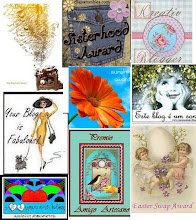














Wow, this is tutorial so detailed! Thank you for sharing. I made my first printie a while back and it wasn't good at all.
ReplyDelete